In this post, I am going to walk you through how I take notes in one-on-one meetings. My approach is not rocket science, it is almost embarrassingly simple; I hope that you can take a few nuggets away that you may apply to your own note taking practice.
When executed well, one-on-ones can significantly boost productivity, morale, and engagement.
About one-on-one meetings
Timing? #weekly, #bi-weekly, or #monthly
Length? 15-30-45-60 minutes (typically has a fixed reoccurring calendar entry in Outlook)
Attendees? employees, key stakeholders, key customers
Why meet? to stay in sync, to track progress, to coach or mentor, to manage a relationship, to work on a project or an issue.
Best practices:
- Schedule a fixed reoccurring time for your one-on-ones. The predictability of timing will help with attendance and preparations.
- Maintain a discussion tracker so you are aware of previous conversations and can follow up on in-progress items.
- Keep track of actions. Make time during each meeting to revisit open items and to follow up on commitments and promises.
- Honor the other party by going to the meetings prepared. Block 5 minutes on your agenda before and after the meeting, to prepare for the discussion, and at the end to tidy up your notes.
- Begin the discussion with a check-in.
- Take time at each meeting to review priorities to ensure alignment.
- If you plan to discuss mentoring or development topics, make sure you inform your employee timely, to give time to the individual to prepare and reflect.
- Summarize key conclusions and actions at the end.
- In some situations, it may be appropriate to send a brief reminder of what you discussed. Best to send this the same day you had the meeting.
How I manage my One-on-Ones in Roam
I list all my meetings on my daily notes page. I use a macro in Outlook to export the meetings from my calendar into an email. I then copy and paste the text into Roam. If you are interested in my Outlook macro, you can find it here.
The Outlook macro converts the subject of my meetings to Roam page links, e.g.: [[meeting/Bob - Zsolt]]. For one-on-one meetings, since I set them up as reoccurring in my calendar, the meeting's subject will always be the same, and the page will already exist in Roam. If I am organizing an "extra" one-on-one with the person, then I pay attention in Outlook to use the regular meeting subject, but even if I forget to, I can always correct the page link to the regular one in Roam.
A few minutes before the meeting I open the meeting's page, and shift click the name of the person I am meeting, to open his/her personal page on the right.
I organize my notes on the meeting page by date, the most recent always on top. This allows me to glance through the topics we discussed during the previous few weeks.
As I prepare for the meeting, I will first add today's date to the top of my notes. I do a minor trick, however; I add today's date as a ((block reference)) from the Daily Notes page. This is a workaround, because Roam does not distinguish between the date of the meeting (the date under which I nest my notes), and the date of the action that I record. When I add a TODO to my meeting notes, I only want that {{[[TODO]]}} to show up on the date assigned to the action, not on the day when I took my notes, else the action will appear as "in delay" every day starting tomorrow, until it's closed, cluttering my daily notes page. By adding the date as a block reference to a date at the top of my Daily Notes, I can still keep track of the references to the date without these dates messing up my TODO query. See how I use the "day" and "nw - now" SmartBlocks here.
I usually have Roam open during the meeting and I take notes into Roam real-time. If I cannot or do not want to take notes in Roam directly, I try to write brief notes on paper. If even that is not possible, then I take mental notes supported by more regular summarization of what we are discussing. Regular recap of key discussion points helps structure the conversation and also supports me in committing key points to my short-term memory. Right after the meeting, I offload my short-term memory to Roam. If I don't have access to a PC, then I write key points on paper. My strategy is to first do a rough brain dump, and only thereafter circle back to tidy my notes up. If I start to wordsmith my notes before having emptied my short-term memory into Roam, I risk losing some of my mental notes. Even if I took notes directly in Roam during the meeting, I will aim to spend a few minutes cleaning up my notes immediately after the meeting.
I try to structure my notes by nesting key points, questions and actions under a page link of the topic we are discussing, e.g.: on the picture above see [[Project 3]] nested under Monday December 14th. The topic can be many things, but since I am a CIO, it will typically be a project, a system, an issue, a process, a customer, or a vendor. I am, however, not religious about always nesting notes under a link to a topic. If we discuss something "random", I will just write my notes without nesting it under a link.
This approach of nesting notes under topics ensures that when I open the page for Project 3, I will see all the meetings where I discussed the project. As an example, see my notes from different meetings listed under "Linked References" on the picture below.
When we discuss a TODO, e.g. when I follow up on a #waitingFor item, or I bring in a #discussWith topic, I will CTRL drag the TODO from the query on the Person page on the right-hand side to my notes on the left-hand side - thus creating a ((block reference)) to the TODO. I will nest any discussion under this reference. This allows me to see how many times I followed up on an action, and what discussions I had, until we could finally cross it off from the list.
If I record an action that is time bound, I will add a date to the action, and add the #scheduled tag, typically to the end of the sentence. By adding the date, the action will show up on my daily notes page on the date I scheduled. I add the #scheduled tag, so I can query for all my scheduled TODOs. If you are interested in the queries on my day template, you can find the template here.
Finally, my bullet points are typically five to ten words long. I rarely write complete sentences, just keywords that will help remind me of the discussion. Since I come across many actions each day, I am also extremely selective in what I note down and track. I trust the action party to keep his/her promise and deliver the actions agreed.
Closing
If you found this post interesting, I recommend that you look at my Evergreen Note on Note-Taking Approaches and my post on my Getting Things Done system using Roam.





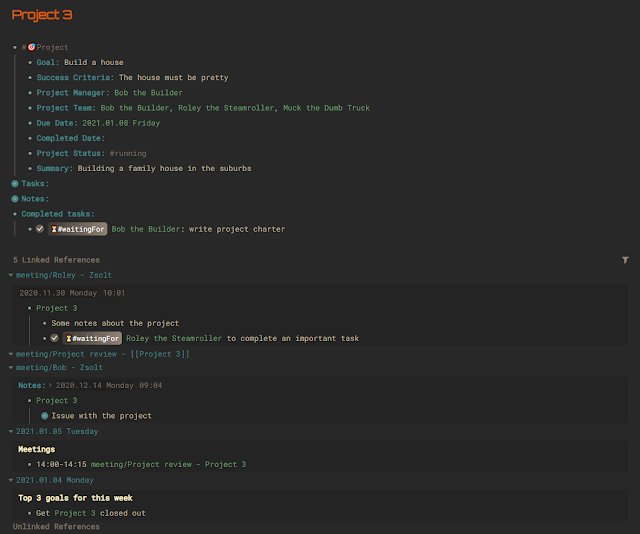


Comments
Post a Comment